How to Find, Join, and Extract WA Group Contact Numbers in 1 click!
- wagroupdownloader
- Aug 8, 2024
- 6 min read
Updated: Mar 6
Table of Contents:
Learn to Use WhatsApp Groups and Links Finder
scovering and joining WhatsApp groups that match your interests has never been easier, thanks to the innovative Group Finder tool! 🔍🤝 Whether you're a foodie looking for the latest recipes, a fitness enthusiast seeking workout buddies, or a professional looking to network, the WhatsApp Group and Link Finder helps you explore a world of possibilities. Say goodbye to endless searching and hello to instant connections! With just a few clicks, you can find and join groups that align with your passions and goals. Dive into engaging discussions, share your insights, and make new friends with people from around the globe! 🌐🎉
Steps to Use WhatsApp Groups and Links Finder
Step 1: Install and Pin the WA Contact Extractor Extension
Visit Google Chrome and search for "WA Contact Extractor.com". Click on the extension, then click "Add to Chrome" to install it and then pin it.


Step 2: Search for WhatsApp Group Links
Decide the type of WhatsApp groups you want to join. For example, Open Google and type in "Cricket fan club WhatsApp group links" in the search bar.
After that, Browse through the search results and choose a webpage that lists WhatsApp group links. For this guide, we’ll select the third result.


Step 3: Find URLs with Link Finder
Open the Selected Page and click on the Extension icon
Then, Select the "Find URLs" options and all the links will appear. After that, you can also Copy & Paste the Contacts, if you wish to, by hitting on the copy icon, as shown above!


Step 4: Join WhatsApp Groups
Then click on "Join Groups" and click "OK" to open WhatsApp for joining the Groups, extension will automatically start joining groups one by one.
You can "pause" or "stop" the joining process, by clicking on the options given.
In this manner, you'll start getting joined in the groups!



NOTE |
 | If your work is done with one page and you want to shift to another for more WhatsApp group links, remember to delete the previous WhatsApp group links by hovering over the total number of links in the top-right corner. A delete option will appear. Click it to clear the previous links, then go to another page and hit "Find URLs" again to see new links. |
Step 5: Export Contacts using the "Download" Feature
Export Contacts using the "Download Feature" To export Contacts, go to "Download" Feature, choose the file format. Choose Groups/Labels, from where you want to export contacts & if you want to export all contact's info from Chatlist, then click on it as shown above.
After selecting the group, click on "Export now" to download the Report.


Learn How to Create and Invite to a WhatsApp Group
Creating a group on WhatsApp is simple and allows you to connect with multiple people simultaneously. Here's how you can create a group and invite others to join:

1. Open WhatsApp: Launch the WhatsApp app on your device.

2. Go to Chats: Tap on the "Chats" tab located at the bottom (iOS) or top (Android) of the screen.
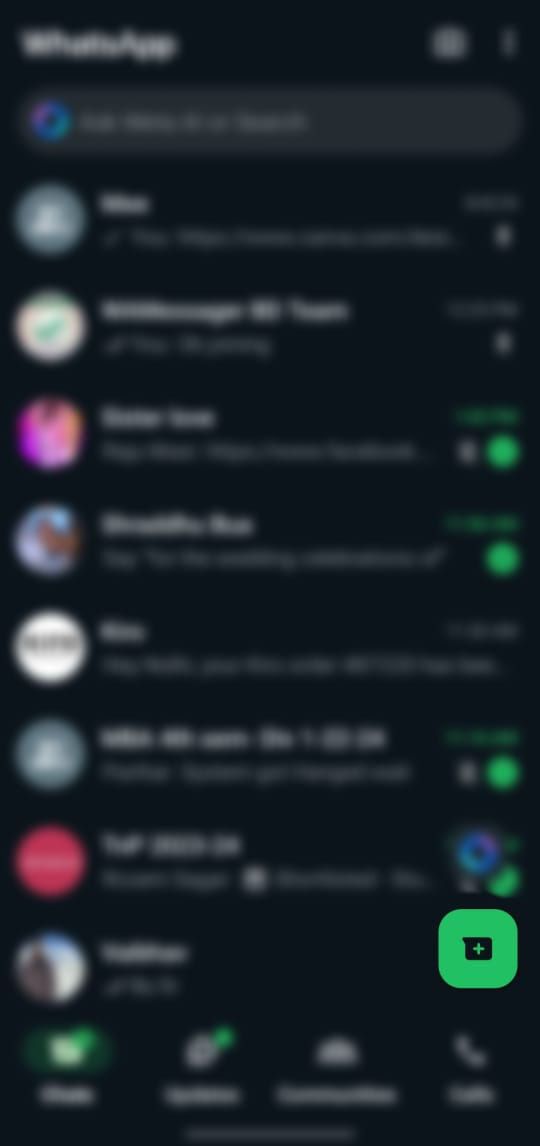
3. Create a New Group: Tap on the "New Chat" icon.

4. Select "New Group" from the list of options.

5. Add Participants: Select the contacts you want to add to the group. You can search for contacts using the search bar at the top.

6. Set Group Name and Icon: After adding participants, tap the arrow to continue.

7. Enter a group name (up to 25 characters) and add an optional group icon by tapping on the camera icon.

8. Create Group: Tap the checkmark (Android) or "Create" (iOS) to finalize the creation of your group.

9. Invite Others: To invite more participants, open the group chat, tap on the group name at the top, then select "Invite to Group via Link." Share this link with anyone you want to join the group.
How to Rejoin a Group Chat on WhatsApp? | If you've left a WhatsApp group chat but want to rejoin, there are a couple of ways you can do so: 1. Ask for a Group Invite: Reach out to a current group member or the group admin and ask them to add you back. They can either manually add you or send you an invite link. 2. Join via Group Link: If you previously received a group invite link and still have access to it, you can use that link to rejoin the group. Simply click on the link and follow the prompt to rejoin. 3. Re-add by Admin: If you are still listed as a participant in the group settings, the group admin can directly add you back without the need for an invite link. |
FAQs
How to search for WhatsApp groups?
To search for WhatsApp groups, you can use WhatsApp Group Finder. Simply enter your desired keywords or criteria into the search bar, and the tool will provide a list of relevant WhatsApp groups for you to join.
How to get the link of a WhatsApp group?
How to get the group link in WhatsApp?
How to get a group link on WhatsApp?
How to copy a group link on WhatsApp?
Is there a way to find groups on WhatsApp?
How can I see what groups someone is in on WhatsApp?
How to extract a WhatsApp group link?
How do I find a group name on WhatsApp?



Comments